this tutorial with screen shots will be guide you to easily install linux in your pc you have already installed microsoft windows vista
part 1
first turn on your pc right click on my computer and select disk managment
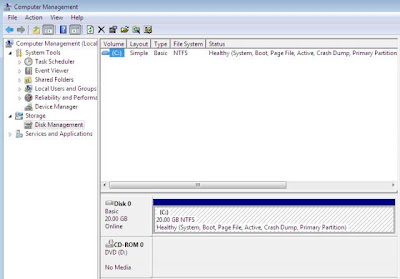
then right click on the main vista partition and then click on shrink volume
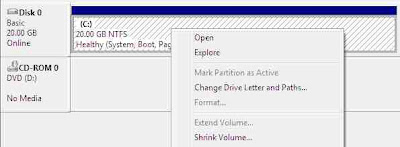 the shrink tool will be show you that how much disk space can be freed up
the shrink tool will be show you that how much disk space can be freed up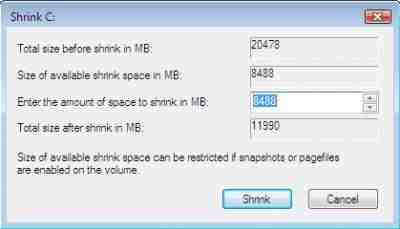
this thumb shrink will be reduce the main system partition by about nearly 50 percents, main partition should be at least 10gb.
click Shrink and its will reduce the volume of the primary partition, leaving the rest of the disk free as unallocated partition disk, see picture below

when you done then shut down your pc
part 2
install linux ubuntu
turn on your pc whith insert ubuntu live cd ( if you have not cd then download file from ubuntu website and burn to cd to create a bootable ubuntu cd)
begin to installation ubuntu
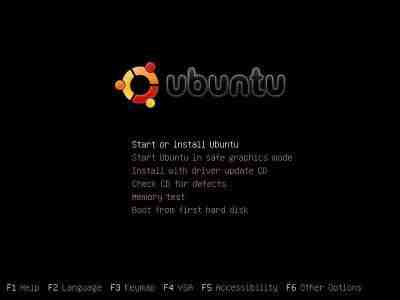
when cd loaded then double click the install icon on your desktop to begining installation,on the wellcome screen select your language and click forward
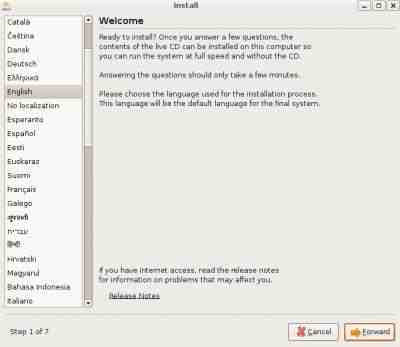
on the timezone page select your regional location and click forward
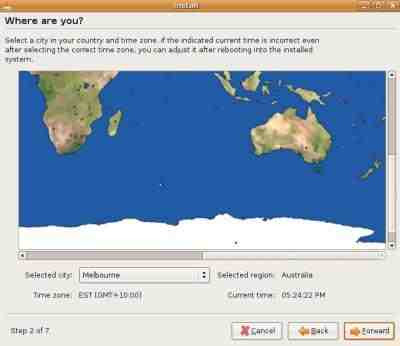
select your keyboard language and then click forward
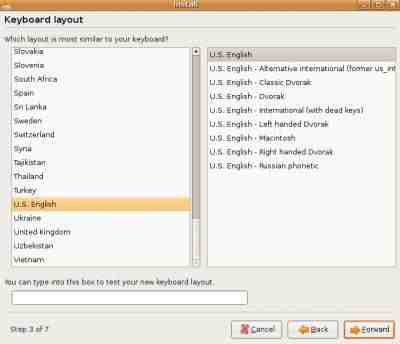
ubuntu will show you disk partitioner to determine where to be installed select manual then select use the largest continuous free space(thats the space we created in shrink),then click forward
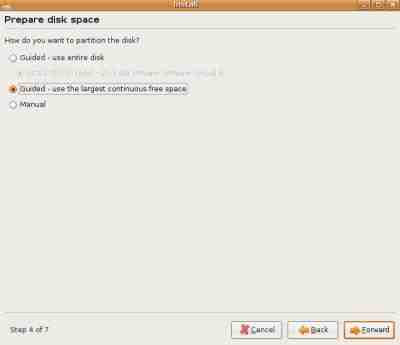
On the migrate documents and settings options ubuntu should be find user accounts to migrate, import it from vista to ubuntu.
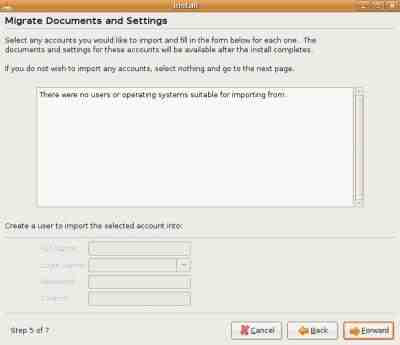
when the who are you section appear enter your login details and then click next
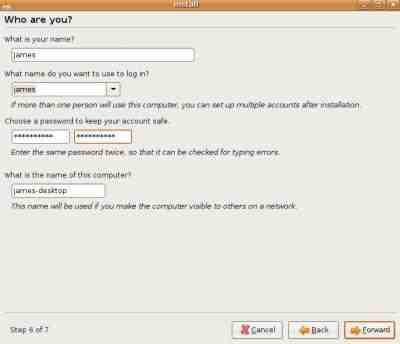
when ready to install screen appear read carefully and then click to install
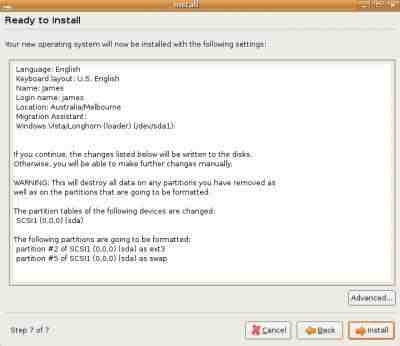
look at the install through and then let it boot into ubuntu.
when the installition is complete your pc will be reboot. when appear gurub boot menu , look at the last entry in the list.
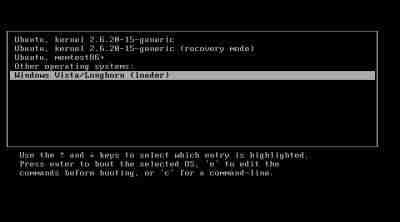
No comments:
Post a Comment